Running a Page or Application |
 Previous |
 Next |
The Application Express engine dynamically renders and processes pages based on data stored in database tables. To view a rendered version of your application, you run or submit it to the Application Express engine. As you create new pages, you can run them individually, or run an entire application. You can run an application by clicking the Run Application icon.
Topics:
-
Running an Application from the Application Builder Home Page
-
Running a Page from the Pages List on the Application Home Page
About the Run Application Icon
The Run Application icon resembles a traffic light. A large colored Run Application icon appears on the Application home page.
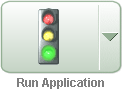
Description of the illustration run_ico_sm.gif
Many pages within Application Builder also feature a smaller, light green version of this icon. Clicking this smaller Run icon runs the current application or individual pages depending upon the context. For example, clicking the Run icon on the Application home page runs the entire application. Clicking the icon on the Page Definition runs the current page.

Description of the illustration run_ico_green.gif
Running an Application from the Application Builder Home Page
To run an entire application from the Application Builder home page:
-
On the Database Home Page, click the Application Builder icon.
-
From the View list, select Details and click Go.
-
Locate the application in the Applications list.
-
Click the Run icon in the far right column.
Running an Application from the Application Home Page
To run an entire application from the Application home page:
-
On the Database Home Page, click the Application Builder icon.
The Application Builder home page appears.
-
Select on application.
-
Click the Run icon.
Running a Page from the Pages List on the Application Home Page
To run a page from the Pages list:
-
On the Database Home Page, click the Application Builder icon.
-
Select an application.
-
From the View list, select Details and click Go.
-
From the Pages list, locate the page you want to run and click the Run icon in the far right column.
Running a Page from the Page Definition
To run a specific page from the Page Definition:
-
On the Database Home Page, click the Application Builder icon.
-
Select an application.
-
Select a page.
The Page Definition appears.
-
Click the Run Page icon in the upper right corner of the page.