Using the Script Editor |
 Previous |
 Next |
You use the Script Editor to add content to a new script, to edit existing scripts, and to run and delete scripts in the script repository.
To edit a SQL script:
-
On the Database Home Page, click the SQL icon.
-
Click the SQL Scripts icon.
The SQL Scripts page appears.
-
You can load a script into the editor as follows:
-
In Icons view, click the script icon.
-
In Details view, click the Edit icon.
The Script Editor appears.
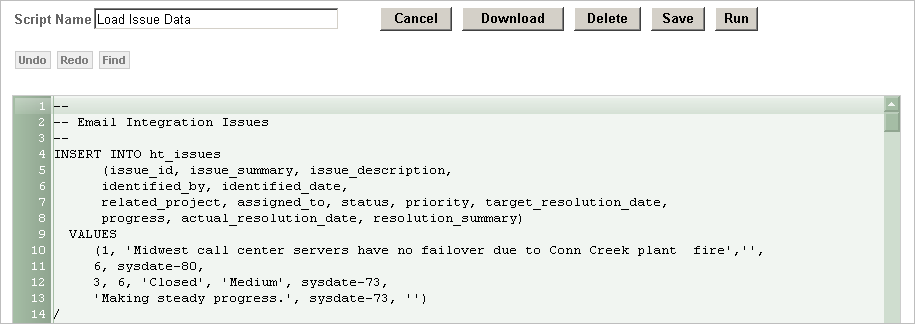
Description of the illustration script_editor.gif
-
-
Edit the script. See "About the Script Editor".
You can test your script during editing by running the script to reveal errors. The Run Script dialog and the Script Results pages enable you to resume editing the script. See "Executing a SQL Script", and "Viewing SQL Script Results".
-
Click Save to save your script to the Script Repository,
The SQL Scripts page appears.
About the Script Editor
You can perform the following actions in the Script Editor:
-
Cancel the editing session. Click Cancel to exit the Script Editor without saving changes made since you last saved. The SQL Scripts page appears.
-
Save the script to your local file system. Click Download to save a copy of the current script to your local file system. Enter a name for the script on your local file system and a directory path.
-
Delete the script from the Script Repository. Click Delete to remove the current script from the Script Repository. See "Deleting a SQL Script".
-
Save the script to the Script Repository. Click Save to save your changes to the script to the Script Repository. The SQL Scripts page appears.
-
Execute the script. Click Run to submit the script for execution. See "Executing a SQL Script".
-
Undoing/redoing edits. Click Undo (Ctrl+Z) and Redo (Ctrl+Y) to undo or redo line edits in the Script Editor.
-
Searching in your script. Click Find to display the text and JavaScript regular expression find and replace options. Click Find again to hide the options.
-
Selecting a line. Click the line number on the left side of the Script Editor to select the associated line of your script for copying or deleting.
-
Cutting and Pasting. Use standard edit controls to cut, copy and paste content in the Script Editor.
-
Auto indenting lines. New lines automatically indent to the previous line start column.