About the Database Home Page |
 Previous |
 Next |
Oracle Database XE includes an intuitive browser-based user interface for administering the database, running scripts and queries, building Web-based applications. The starting point for this interface is the Database Home Page.
The Database Home Page features the following components:
-
Administration. Use Administration to manage database user accounts, manage storage, monitor database activity, and view configuration information. See "Administering the Database" .
-
Object Browser. View, create, modify, browse, and drop database objects. Use the PL/SQL editor to edit and compile packages, procedures, functions, and triggers while taking advantage of error reporting. See "Managing Database Objects with Object Browser".
-
SQL. Click SQL to access the following SQL tools:
-
SQL Commands. Run SQL commands and anonymous PL/SQL, scripts, and saved queries. See "Using SQL Commands".
-
SQL Scripts. Use SQL Scripts to create, edit, view, run, and delete script files. You can also upload and download scripts from your local file system. See "Using SQL Scripts".
-
Query Builder. Use Query Builder's graphical user interface to search and filter database objects, select objects and columns, create relationships between objects, view formatted query results, and save queries with little or no SQL knowledge. See "Building Queries with Query Builder".
-
-
Utilities. Use Utilities to import and export data from the database, generate DDL, view object reports, and restore dropped database objects. See "Using SQL Utilities".
-
Application Builder. Use Application Builder to assemble an HTML interface (or application) on top of database objects such as tables and procedures. See "Application Builder Concepts" and "Using Application Builder".
|
See Also: "Introducing Oracle Database XE" in Oracle Database Express Edition 2 Day DBA Guide, "What is Oracle Application Express?", "Navigation Alternatives", and "Using Online Help" |
The Links list displays on the right side of Database Home Page. Use this list to access the following Oracle Database XE resources:
-
License Agreement displays the Oracle Database Express Edition license agreement.
-
Getting Started displays Oracle Database Express Edition Getting Started Guide. Use this guide to get up and running using Oracle Database XE by creating a simple application.
-
Learn More displays a list of suggested titles from the Oracle Database XE Documentation Library.
-
Documentation links to the Oracle Database Express Edition Documentation Library.
-
Forum Registration links to the Oracle Database Express Edition Registration page. Completing registration entitles you for membership in the Oracle Database 10g Express Edition Discussion Forum.
-
Discussion Forum links to Oracle Database Express Edition Discussion Forum. Use this forum to post questions about using Oracle Database XE or to help other members solve answers their questions. Access to the forum require registration.
-
Product Page links the Oracle Database Express Edition home page on Oracle Technology Network (OTN).
Oracle Database XE is limited to 4 GB of user data and 1 GB of memory. You can use the Usage Monitor on the right side of the Database Home Page to monitor the storage space available, memory allocation, the current number of database sessions, and users, and database log archive status.
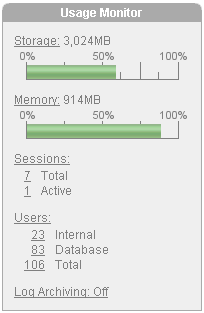
Description of the illustration usgage_monitor.gif
To view more detailed information, click the following links on the Usage Monitor:
-
Storage. See "Monitoring Database Storage".
-
Memory. See "Monitoring Memory".
-
Sessions. See "Sessions Report".
-
Users. See "Viewing Database Users".
-
Log Archiving. See "Viewing Database Logging Status".
Customizing the Appearance of the Database Home Page
You can control what regions display on the Database Home Page by clicking the Customize link in the upper right corner of the page. By default, both the Links list and Usage Monitor appear.
To hide the Links list and Usage Monitor:
-
Click the Customize link in the upper right corner of the Database Home Page.
-
Deselect the region you wish hide and click Apply Changes.