Example: Changing SGA and PGA Aggregate Sizes |
 Previous |
 Next |
Suppose you just upgraded the computer running Oracle Database Express Edition (Oracle Database XE) from 1 gigabyte (GB) to 1.5 GB of system memory, and you want to allocate roughly half (250 MB) of the additional memory to the database. Of this 250 MB, you want to add 200 MB to the SGA and 50 MB to the PGA Aggregate.
To change SGA and PGA Aggregate sizes:
-
Access the Database Home Page.
See "Accessing the Database Home Page" for instructions.
-
Click the Administration icon, and then click the Memory icon.
If prompted for administrator credentials, enter the
SYSTEMuser name and password or another administrator user name and password, and then click Login. See "About Administrative Accounts and Privileges" for more information.The Memory page appears, displaying SGA Target, PGA Aggregate Target, the amount of memory that is currently allocated to the SGA and the PGA Aggregate, and the totals of the target allocations and current allocations.
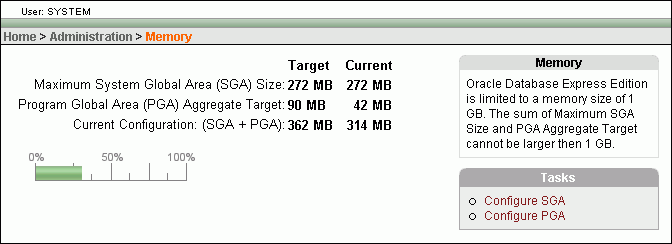
Description of the illustration memory_page.gif
-
In the Tasks list, click Configure SGA.
-
On the SGA page, in the SGA Target (in MB) field, enter 472.
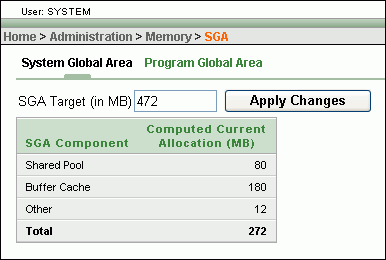
Description of the illustration memory_page_sga.gif
The value 472 is the sum of the current SGA size (272) plus the 200 that you want to add.
-
Click Apply Changes.
A confirmation message appears.
-
Click the Program Global Area link to switch to the PGA page.
-
In the PGA Aggregate Target field, enter 140, and then click Apply Changes.
The value 140 is the sum of the current PGA Aggregate Target size (90) plus 50.
-
At the next convenient time, shut down and restart the database to enable the SGA size changes to take effect.
See "Starting Up and Shutting Down" for instructions.