Viewing Sessions |
 Previous |
 Next |
When you view sessions, you can view:
-
All sessions
-
Active sessions only
-
Sessions that match a search string
The default session view shows active sessions only.
To view sessions:
-
Access the Database Home Page and log in as user
SYSTEM.See "Accessing the Database Home Page" for instructions.
-
On the Database Home Page, click Administration, and then click Monitor.
-
On the Database Monitor page, click Sessions.
The Sessions page appears and displays the current active sessions.
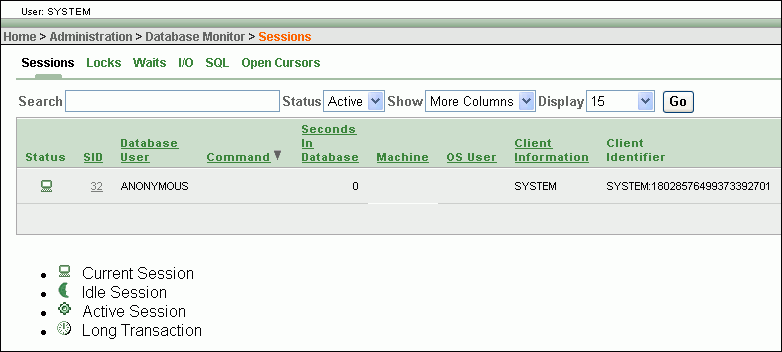
Description of the illustration sessions_active.gif
Note that the session marked with the Current Session icon under the Status column is your session.
-
(Optional) In the Status list, select All, and then click Go.
The page displays all sessions, including idle sessions. (An example of an idle session is a SQL Command Line session that is not currently running a command.)
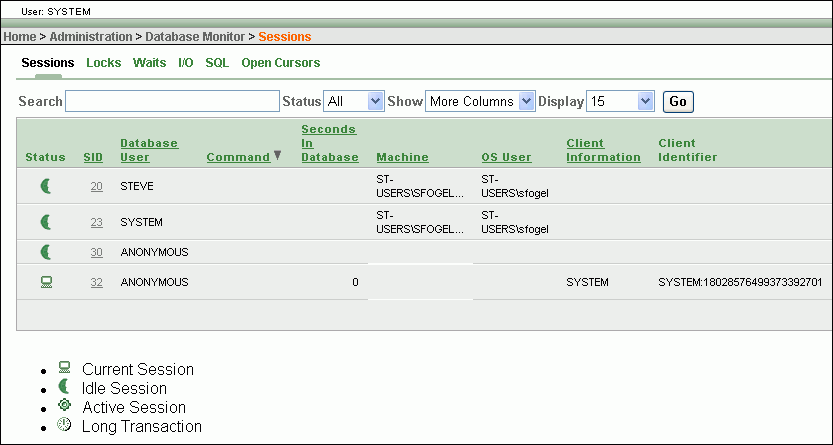
Description of the illustration sessions_all.gif
-
(Optional) Narrow down the sessions list by entering search text into the Search field and clicking Go.
A session is shown if any of the following fields contain the search text: SID, Database User, Machine, OS User, Client Information, Client Identifier, and Module. The search is case-insensitive.
-
(Optional) Click any of the hyperlinks above the Search field to view the following information for all sessions: Locks, Waits, Input/Output (I/O), running SQL statements, and open cursors.
See the section entitled "Monitoring the Operation of your Database" in Oracle Database Administrator's Guide for discussions of this information.
-
(Optional) Under the SID column, click a session ID to view the Session Details page for that session. The Session Details page enables you to kill the session.