Editing Report Attributes |
 Previous |
 Next |
You can use the Report Attributes and Column Attributes pages to precisely control the definition of report pages. For example, you can use these attributes to alter column heading text, change column positioning, hide a column, create a sum of a column, or select a sort sequence.
On the Page Definition, you can access the Report Attributes page by clicking either Report or RPT, adjacent to the report region you want to edit. Report indicates the report is a regular report, and RPT indicates the report is an wizard report. You can also navigate to the Report Attributes page by clicking the region name and then selecting the Report Attributes tab.
To access the Report Attributes page:
-
On the Database Home Page, click the Application Builder icon.
-
Select the application.
-
Select a page.
The Page Definition appears.
-
Under Regions, click Report next to the name of the report region you want to edit.
The Report Attributes page appears.
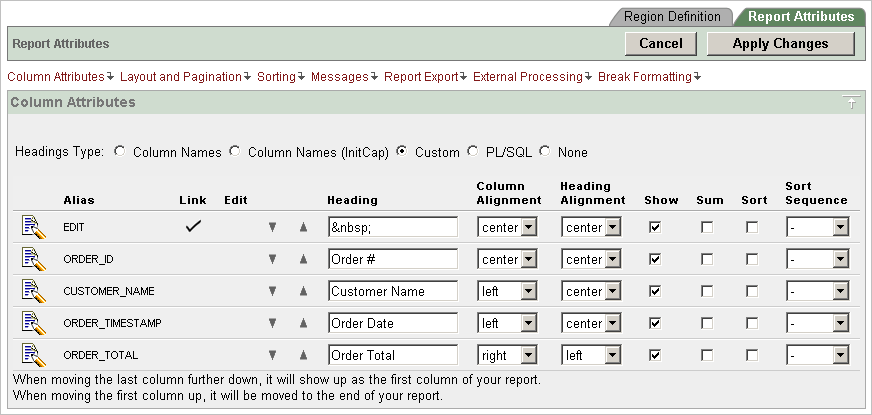
Description of the illustration rpt_att.gif
Heading Type identifies how the heading was generated for the report. Use the Column Attributes section to control report column appearance and functionality. The Link column indicates if a column link is currently defined. The Edit column indicates whether or not a column is currently updatable.
Table: Common Report Column Edits describes common report column edits.
Common Report Column Edits
Description Developer Action Alter column display sequence.
Click the up and down arrows.
Alter heading alignment.
Under Column Alignment, select a new column alignment.
Change column heading text.
Under Heading, enter different heading text.
Control which columns display.
Click Show to indicate a column should display.
Enable an unique sort sequence.
Click Sort and select a sequence number from Sort Sequence.
Any number of columns can be sort enabled. However, at least one column must have a Sort Sequence defined.
Enable the sum of a column.
Click Sum to enable the sum of a column.
You can further refine the attributes of a specific column on the Column Attributes page.
-
To access the Column Attributes page, click the Edit icon adjacent to the appropriate column Alias.
See online Help for more information about a specific attribute.