Adding an Object to the Design Pane |
 Previous |
 Next |
You add an object to the Design pane by selecting it from the Object Selection pane.
To add an object to the Design pane:
-
On the Database Home Page, click the SQL icon.
-
Click the Query Builder icon.
Query Builder appears.
-
Select an object from the Object Selection pane.
The selected object appears in the Design Pane. Note that a graphical representation of the datatype displays to the right of the column name.
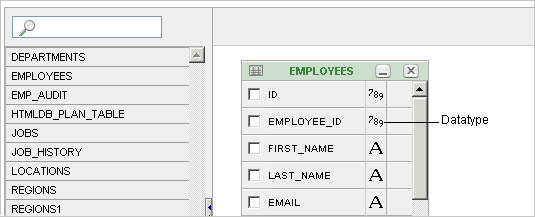
Description of the illustration qry_bldr_add.gif
-
Select the columns to be included in your query by clicking the check box to the left of the column name.
When you select a column you are indicating it will be used in the query. As you select a column, it appears on the Conditions tab. Note that the Show check box on the Conditions tab controls whether a column is included in query results. Be default, this check box is selected.
To select the first twenty columns, click the small icon in the upper left corner of the object and then select Check All.
-
To execute the query and view results, click Run.
Tip:
You can also execute a query by pressing CTRL + ENTER.
The Results pane displays the query results.