Altering Users |
 Previous |
 Next |
You can use the Manage Database Users page to alter a user. Altering a user means changing some of his user attributes. You can change all user attributes except the user name, default tablespace, and temporary tablespace. If you want to change the user name, you must drop the user and re-create him with a different name. (Before you drop the user, ensure that the user's schema objects are either no longer needed or are backed up (for example, by exporting them). See "Dropping Users" for more information.)
One of the attributes that you can alter is the user password. If you do this, you must either communicate the new password to the user, or request the new password from the user and then enter it. An easier and more secure way to cause a password change is to expire the password. When you expire a password, the user is prompted to change his password the next time that he logs in. See "Expiring a User Password" for more information.
|
See Also:
|
Example: Altering a User
Suppose user Nick is promoted to senior developer, and he has shown an interest in helping with routine database administration tasks. You decide to grant the DBA role to Nick.
To alter Nick's user account:
-
View the Manage Database Users page that contains the icon or link for user
NICK.See "Viewing Users" for instructions.
-
Click the NICK icon or link.
The User page appears, with account information for user
NICKdisplayed.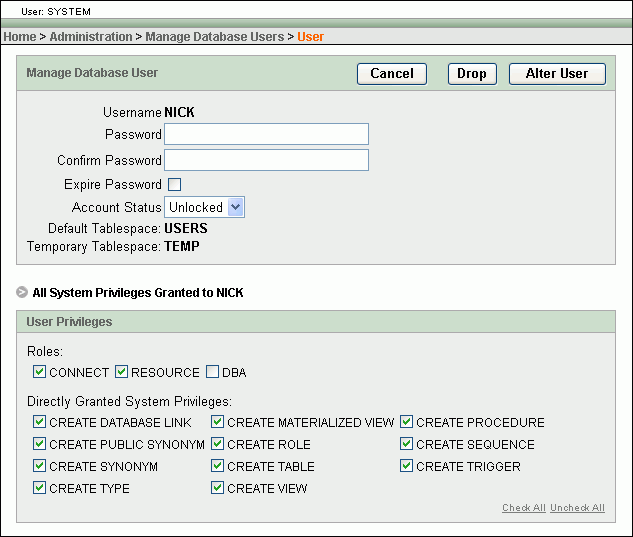
Description of the illustration alter_database_user.gif
-
Select the DBA check box to grant the
DBArole to Nick. -
Click Alter User to save your changes.
The Manage Database Users page reappears and displays a confirmation message that the user was altered.