Viewing Users |
 Previous |
 Next |
You can view database users with the Oracle Database XE graphical user interface. After viewing a list of users, you can then select an individual user to alter or drop (delete).
To view database users:
-
Access the Database Home Page.
See "Accessing the Database Home Page" for instructions.
-
Click the Administration icon, and then click the Database Users icon.
If prompted for administrator credentials, enter the
SYSTEMuser name and password or another administrator user name and password, and then click Login. See "About Administrative Accounts and Privileges" for more information.The Manage Database Users page appears, showing database users.
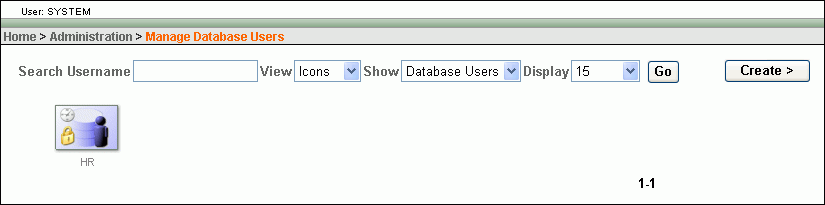
Description of the illustration manage_database_users.gif
The icon that represents each user account indicates account status. For example, the icon for user
HRindicates that the account is locked and its password is expired. See Table: User Account Icons for examples and descriptions of these icons. See also "Locking and Unlocking User Accounts" and "Expiring a User Password" for more information. -
(Optional) In the Show list, select Internal Users, and then click Go.
The page redisplays, showing internal user accounts only.
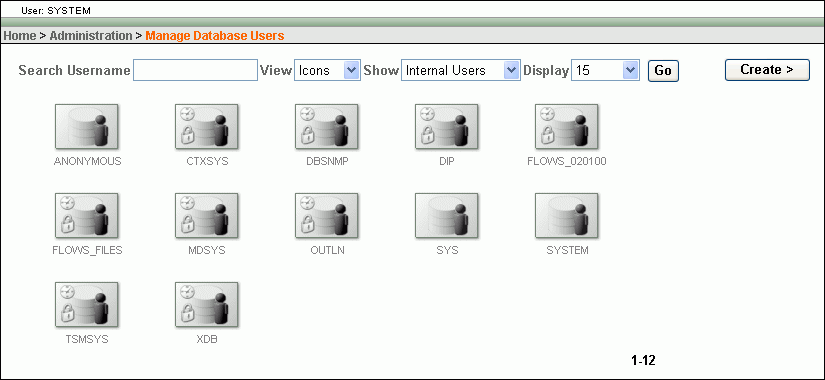
Description of the illustration manage_db_users_internal.gif
The icons for internal accounts appear in gray (are dimmed), indicating that you can make only limited changes to these accounts. (You can modify only the account password for an internal account). See "Internal User Accounts" for more information. Internal user account icons also indicate account status, and the icon descriptions in Table: User Account Icons also apply to these icons.
Select Database Users in the Show list and then click Go to return to viewing database users (that are not internal users). You can also select All Users in the Show list to view both database and internal users.
-
(Optional) In the Search Username field, enter a search string, and then click Go.
The page displays only users with a user name that contains the search string. For example, if you use
DBas the search string, only the usersDBSNMPandXDBare displayed.Clear the search string and click Go to return to viewing all users in the category (database users, internal users, or all users).
-
(Optional) In the View list, select Details, and then click Go to view users as a list instead of as a collection of icons. The list displays user attributes.
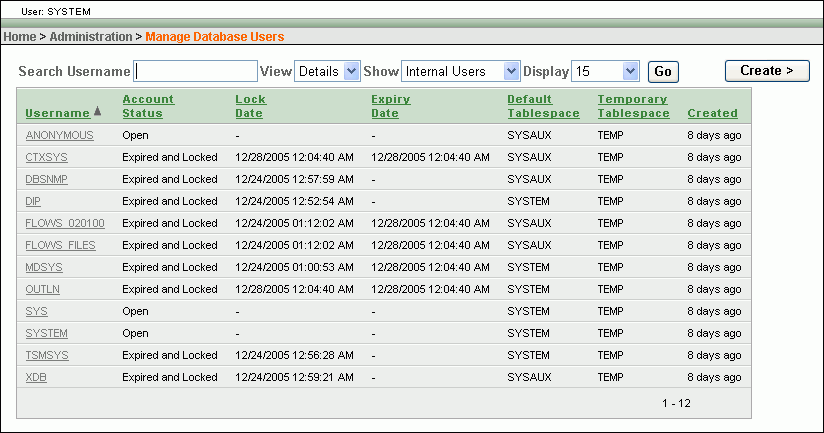
Description of the illustration manage_db_users_details.gif
-
To view details on a particular user, click the user's icon if the Icons view is displayed, or click the user's link (under the Username column) if the Details view is displayed.
The User page appears, with the user's information displayed.
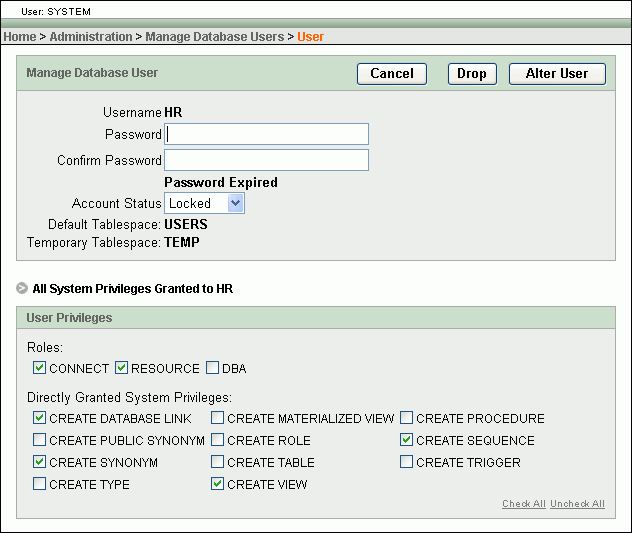
Description of the illustration hr_user.gif