Expiring a User Password |
 Previous |
 Next |
When you expire a user password, the user is prompted to change his password the next time that he logs in. Reasons to expire a password include the following:
-
A user password becomes compromised.
-
You have a security policy in place that requires users to change their passwords on a regular basis.
-
A user has forgotten his password.
In this case, you alter the user account, assign a new temporary password, and expire the password. The user then logs in with the temporary password and is prompted to choose a new password.
See "Altering Users" for more information.
Example: Expiring a Password
Suppose user Nick's password becomes compromised, and you want to assign him a new one. The easiest way to do this is to expire his current password. The next time that Nick logs in with the compromised password, he is prompted to choose a new password.
To expire Nick's password:
-
View the Manage Database Users page that contains the icon or link for user
NICK.See "Viewing Users" for instructions.
-
Click the NICK icon or link.
The User page appears, with account information for user
NICKdisplayed.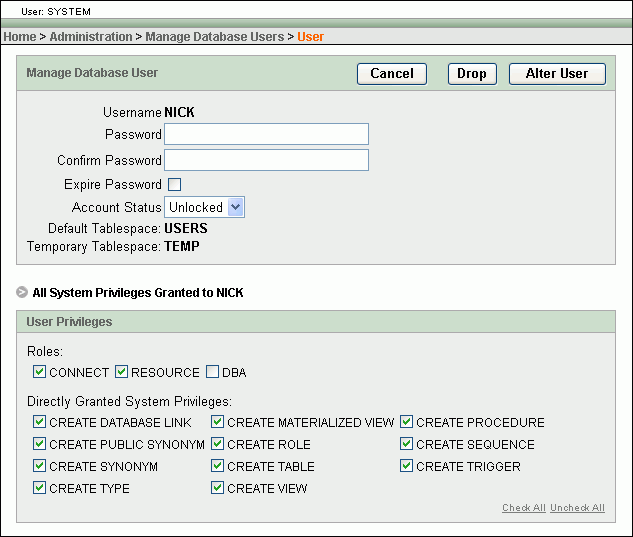
Description of the illustration alter_database_user.gif
-
Select the Expire Password check box, and then click Alter User.
The Manage Database Users page reappears and displays a confirmation message. The large icon for user
NICKnow contains a small clock. See "User Account Icons" for examples of these large icons.Note:
When you view the User page for a user whose password is expired, the Expire Password check box is replaced by the messagePassword Expired.