Locking and Unlocking User Accounts |
 Previous |
 Next |
To temporarily deny access to the database for a particular user, you can lock the user account. If the user then attempts to connect, the database displays an error message and disallows the connection. You can unlock the user account when you want to allow database access again for that user.
|
Note: Many internal user accounts are locked (or both expired and locked). You should not attempt to log in with these locked user accounts. See "Internal User Accounts" for more information.The |
To lock or unlock a user account:
-
View the Manage Database Users page that contains the icon or link for the user.
See "Viewing Users" for instructions.
-
Click the icon or link for the user.
The User page appears, with the user account information displayed.
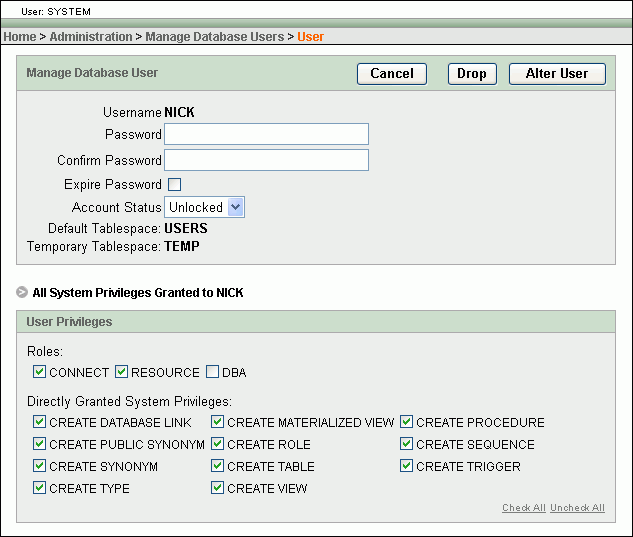
Description of the illustration alter_database_user.gif
-
Do one of the following:
-
To lock the account, select Locked from the Account Status list.
-
To unlock the account, select Unlocked from the Account Status list.
-
-
Click Alter User.
The Manage Database Users page reappears and displays a confirmation message. The large icon for the user now indicates whether the account is locked or unlocked by the presence or absence of a small lock. See "User Account Icons" for examples of these large icons.